02:鸿蒙开发小技巧
本文主要介绍在鸿蒙开发中,一些小技巧,以供参考。呼吁大家群策群力。
1. 仿B站嵌套滑动
本案例基于
next预览器,使用next语法。仿B站嵌套滑动,实现上下滑动时,顶部tab栏在搜索框卷起后有吸顶效果。
效果预览:

在next版本中,List组件的nestedScroll属性中,需要一个NestedScrollOptions对象,用来设置向前向后两个方向上的嵌套滚动模式,实现与父组件的滚动联动。
List属性:
| 名称 | 参数类型 | 描述 |
|---|---|---|
nestedScroll(API10+) | NestedScrollOptions | 嵌套滚动选项。设置向前向后两个方向上的嵌套滚动模式,实现与父组件的滚动联动。 |
NestedScrollOptions参数为一个配置对象,说明说下:
| 名称 | 类型 | 必填 | 描述 |
|---|---|---|---|
scrollForward | NestedScrollMode | 是 | 可滚动组件往末尾端滚动时的嵌套滚动选项。 |
scrollBackward | NestedScrollMode | 是 | 可滚动组件往起始端滚动时的嵌套滚动选项。 |
由上表可知,scrollForward 属性和 scrollBackward 属性的类型均为 NestedScrollMode 枚举。该枚举类型控制父子级联动的效果。
| 名称 | 描述 |
|---|---|
SELF_ONLY | 只自身滚动,不与父组件联动。 |
SELF_FIRST | 自身先滚动,自身滚动到边缘以后父组件滚动。父组件滚动到边缘以后,如果父组件有边缘效果,则父组件触发边缘效果,否则子组件触发边缘效果。 |
PARENT_FIRST | 父组件先滚动,父组件滚动到边缘以后自身滚动。自身滚动到边缘后,如果有边缘效果,会触发自身的边缘效果,否则触发父组件的边缘效果。 |
PARALLEL | 自身和父组件同时滚动,自身和父组件都到达边缘以后,如果自身有边缘效果,则自身触发边缘效果,否则父组件触发边缘效果。 |
List组件的nestedScroll呈现吸顶效果
List({ space: 10 }) {
//...
}
.nestedScroll({
scrollForward: NestedScrollMode.PARENT_FIRST,
scrollBackward: NestedScrollMode.PARENT_FIRST
})
整体案例代码
/*
* 嵌套滚动:类似于哔哩哔哩吸顶效果。【来源于十年码农】
* */
@Entry
@Component
struct NestedScroll {
@State tabs: string[] = ['直播', '推荐', '热门', '动画', '影视', '拜年纪', '盛典', '国创']
@State videos: string[] = []
@State currentIndex: number = 2
@Builder
tabBarItem(name: string, index: number) {
Row() {
Text(name).fontSize(20)
.fontColor(this.currentIndex === index ? Color.Blue : Color.Gray)
}.width(60).justifyContent(FlexAlign.Center)
}
aboutToAppear() {
for (let index = 0; index < 20; index++) {
this.videos.push(`第${index + 1}个内容`)
}
}
build() {
Scroll() {
Column() {
Row() {
Text('仿B站吸顶').fontSize(20)
Blank()
TextInput({ placeholder: '你曾经搜索过的...' }).width('40%')
Blank()
}
.width("100%").height(50).backgroundColor(Color.Orange)
Tabs({ index: 2 }) {
ForEach(
this.tabs, (tab: string, index: number) => {
TabContent() {
List({ space: 10 }) {
ForEach(this.videos, (item: string) => {
ListItem() {
Text(item)
.textAlign(TextAlign.Center)
}
.width('80%')
.height('20%')
.backgroundColor('#bbb250')
.borderRadius(10)
})
}
.lanes(2)
.alignListItem(ListItemAlign.Center)
.width("100%")
.height("100%")
.nestedScroll({
scrollForward: NestedScrollMode.PARENT_FIRST,
scrollBackward: NestedScrollMode.PARENT_FIRST
})
}
.tabBar(this.tabBarItem(tab, index))
})
}
.barMode(BarMode.Scrollable)
.onChange((index: number) => this.currentIndex = index)
}
}
.width('100%')
.height('100%')
.scrollBar(BarState.Off)
}
}
2. 获取屏幕尺寸
虽然鸿蒙的组件一般情况下会把屏幕自动撑满,但是有些时候还是需要使用屏幕的尺寸,方法如下:
import display from '@ohos.display';
@State screen_width:number = display.getDefaultDisplaySync().width
@State screen_height:number = display.getDefaultDisplaySync().height
需要注意的是这个方法在预览器里是获取不到的,需要模拟器或真机,而且这样获取到的单位是px,在开发中默认的单位是vp,需要使用px2vp()转换一下:
@State screen_width:number = px2vp(display.getDefaultDisplaySync().width)
@State screen_height:number = px2vp(display.getDefaultDisplaySync().height)
3. 懒加载
本案例来源于微信公众号《幽蓝君》。他一个优质的公众号作家,文章很好,如有感兴趣的,可以关注。帝心借鉴其文章案例旨在分享学习技巧,非商用,如侵删。
懒加载是一种延迟加载技术,它允许在需要时才加载资源,如对象或数据,以提高系统性能和资源利用率。这样介绍比较抽象,举一个例子,当一个页面中加载大量图片时,下面分别是不使用懒加载和使用懒加载的效果:
不使用懒加载:
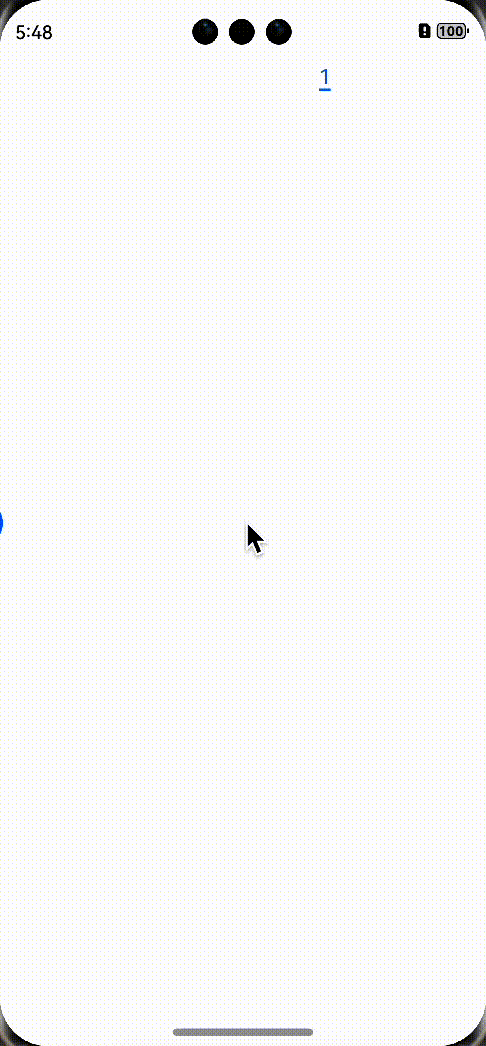
使用懒加载:
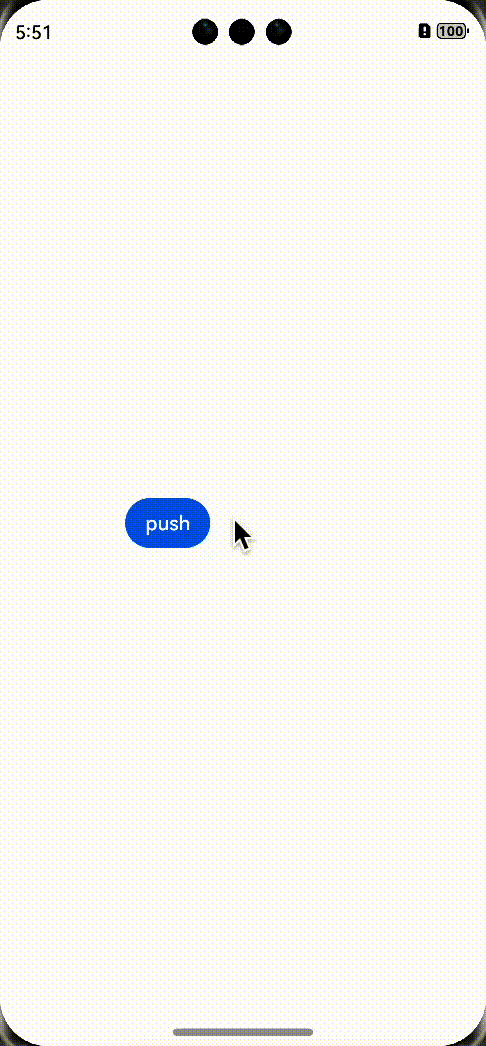
明显看出使用懒加载加载速度更快,用户体验更佳,因为懒加载是先加载屏幕中正在展示的数据。
在鸿蒙开发中,懒加载的使用方式一般是使用LazyForEach代替ForEach,但是数据源不能是通常的数组了,而是IDataSource类型,并且需要实现相关接口,下面是上文示例中的相关代码:
class WaterFlowDataSource implements IDataSource {
private dataArray: Object[] = []
private listeners: DataChangeListener[] = []
constructor() {
let data = getContext(this).resourceManager.getRawFileContent('images.json',(err,value)=> {
let view: Uint8Array = new Uint8Array(value); // 使用Uint8Array读取arrayBuffer的数据
let textDecoder: util.TextDecoder = util.TextDecoder.create(); // 调用util模块的TextDecoder类
let res: string = textDecoder.decodeWithStream(view); // 对view解码
let strArr:object[] = JSON.parse(res)
for (let i = 0; i < strArr.length; i++) {
this.dataArray.push(strArr[i])
}
this.notifyDataReload()
})
}
// 获取索引对应的数据
public getData(index: number): Object {
return this.dataArray[index]
}
// 通知控制器数据重新加载
notifyDataReload(): void {
this.listeners.forEach(listener => {
listener.onDataReloaded()
})
}
// 通知控制器数据增加
notifyDataAdd(index: number): void {
this.listeners.forEach(listener => {
listener.onDataAdded(index)
})
}
// 通知控制器数据变化
notifyDataChange(index: number): void {
this.listeners.forEach(listener => {
listener.onDataChanged(index)
})
}
// 通知控制器数据删除
notifyDataDelete(index: number): void {
this.listeners.forEach(listener => {
listener.onDataDeleted(index)
})
}
// 通知控制器数据位置变化
notifyDataMove(from: number, to: number): void {
this.listeners.forEach(listener => {
listener.onDataMoved(from, to)
})
}
// 获取数据总数
public totalCount(): number {
return this.dataArray.length
}
// 注册改变数据的控制器
registerDataChangeListener(listener: DataChangeListener): void {
if (this.listeners.indexOf(listener) < 0) {
this.listeners.push(listener)
}
}
// 注销改变数据的控制器
unregisterDataChangeListener(listener: DataChangeListener): void {
const pos = this.listeners.indexOf(listener)
if (pos >= 0) {
this.listeners.splice(pos, 1)
}
}
// 增加数据
public Add1stItem(): void {
this.dataArray.splice(0, 0, this.dataArray.length)
this.notifyDataAdd(0)
}
// 在数据尾部增加一个元素
public AddLastItem(): void {
this.dataArray.splice(this.dataArray.length, 0, this.dataArray.length)
this.notifyDataAdd(this.dataArray.length-1)
}
// 在指定索引位置增加一个元素
public AddItem(index: number): void {
this.dataArray.splice(index, 0, this.dataArray.length)
this.notifyDataAdd(index)
}
// 删除第一个元素
public Delete1stItem(): void {
this.dataArray.splice(0, 1)
this.notifyDataDelete(0)
}
// 删除第二个元素
public Delete2ndItem(): void {
this.dataArray.splice(1, 1)
this.notifyDataDelete(1)
}
// 删除最后一个元素
public DeleteLastItem(): void {
this.dataArray.splice(-1, 1)
this.notifyDataDelete(this.dataArray.length)
}
// 重新加载数据
public Reload(): void {
this.dataArray.splice(1, 1)
this.dataArray.splice(3, 2)
this.notifyDataReload()
}
}
class MyDataSource extends WaterFlowDataSource {
private dataArray2: Object[] = [];
public totalCount(): number {
return this.dataArray2.length;
}
public getData(index: number): Object {
return this.dataArray2[index];
}
public addData(index: number, data: Object): void {
this.dataArray2.splice(index, 0, data);
this.notifyDataAdd(index);
}
public pushData(data: Object): void {
this.dataArray2.push(data);
this.notifyDataAdd(this.dataArray2.length - 1);
}
}
实现懒加载:
@State dataSource: WaterFlowDataSource = new WaterFlowDataSource()
Grid(){
LazyForEach(this.dataSource,(item:object,index:number)=>{
GridItem(){
Image(this.imageURL + item['cover'])
.width((this.screen_width - 10)/2)
.height((this.screen_width - 10)/2)
}
})
}
.columnsTemplate('1fr 1fr')
.columnsGap(10)
.rowsGap(10)
.width('100%')
.height('100%')